Documentation / Configuration
Sitespeed.io is highly configurable, let’s check it out!
You have the following options when running sitespeed.io within docker (run docker run sitespeedio/sitespeed.io --help to get the list on your command line):
bin/sitespeed.js [options] <url>/<file>
Browser
--browsertime.browser, -b, --browser Choose which Browser to use when you test. [choices: "chrome", "firefox"] [default: "chrome"]
--browsertime.iterations, -n How many times you want to test each page [default: 3]
--browsertime.connectivity.profile, -c, --connectivity The connectivity profile. [choices: "3g", "3gfast", "3gslow", "3gem", "2g", "cable", "native", "custom"] [default: "native"]
--browsertime.connectivity.downstreamKbps, --downstreamKbps This option requires --connectivity be set to "custom".
--browsertime.connectivity.upstreamKbps, --upstreamKbps This option requires --connectivity be set to "custom".
--browsertime.connectivity.latency, --latency This option requires --connectivity be set to "custom".
--browsertime.connectivity.engine Throttle works on Mac and tc based Linux (it is experimental so please use with care). Use external if you set the connectivity outside of Browsertime. The best way do to this is described in https://github.com/sitespeedio/browsertime#connectivity [choices: "throttle", "external"] [default: "external"]
--browsertime.pageCompleteCheck Supply a Javascript that decides when the browser is finished loading the page and can start to collect metrics. The Javascript snippet is repeatedly queried to see if page has completed loading (indicated by the script returning true). Use it to fetch timings happening after the loadEventEnd.
--browsertime.script, --script Add custom Javascript that collect metrics and run after the page has finished loading. Note that --script can be passed multiple times if you want to collect multiple metrics. The metrics will automatically be pushed to the summary/detailed summary and each individual page + sent to Graphite/InfluxDB.
--browsertime.selenium.url Configure the path to the Selenium server when fetching timings using browsers. If not configured the supplied NodeJS/Selenium version is used.
--browsertime.viewPort The browser view port size WidthxHeight like 400x300 [default: "1366x708"]
--browsertime.userAgent The full User Agent string, defaults to the User Agent used by the browsertime.browser option.
--browsertime.preScript, --preScript Selenium script(s) to run before you test your URL (use it for login, warm the cache, etc). Note that --preScript can be passed multiple times.
--browsertime.postScript, --postScript Selenium script(s) to run after you test your URL (use it for logout etc). Note that --postScript can be passed multiple times.
--browsertime.delay Delay between runs, in milliseconds. Use it if your web server needs to rest between runs :)
--browsertime.speedIndex, --speedIndex Calculate SpeedIndex. Requires FFMpeg and python dependencies [boolean]
--browsertime.video, --video Record a video. Requires FFMpeg to be installed [boolean]
--browsertime.videoParams.framerate, --fps Frames per second in the video [default: 30]
--browsertime.videoParams.crf Constant rate factor for the end result video, see https://trac.ffmpeg.org/wiki/Encode/H.264#crf [default: 23]
--browsertime.videoParams.addTimer Add timer and metrics to the video [boolean] [default: true]
--browsertime.userTimingWhitelist, --userTimingWhitelist This option takes a regex that will whitelist which userTimings to capture in the results. All userTimings are captured by default. T
--browsertime.firefox.preference Extra command line arguments to pass Firefox preferences by the format key:value To add multiple preferences, repeat --browsertime.firefox.preference once per argument.
--browsertime.firefox.includeResponseBodies Include response bodies in HAR when using Firefox. [boolean]
--browsertime.chrome.args Extra command line arguments to pass to the Chrome process. Always leave out the starting -- (--no-sandbox will be no-sandbox). To add multiple arguments to Chrome, repeat --browsertime.chrome.args once per argument.
--browsertime.chrome.collectTracingEvents Collect Chromes traceCategories [boolean]
--browsertime.chrome.android.package Run Chrome on your Android device. Set to com.android.chrome for default Chrome version. You need to run adb start-server before you start.
--browsertime.chrome.android.deviceSerial Choose which device to use. If you do not set it, the first found device will be used.
--browsertime.chrome.collectNetLog Collect network log from Chrome and save to disk. [boolean]
--browsertime.chrome.traceCategories Set the trace categories. [string]
--browsertime.requestheader, -r Request header that will be added to the request. Add multiple instances to add multiple request headers.
--browsertime.block Domain to block. Add multiple instances to add multiple domains that will be blocked.
--browsertime.basicAuth, --basicAuth Use it if your server is behind Basic Auth. Format: username@password.
proxy
--browsertime.proxy.http Http proxy (host:port) [string]
--browsertime.proxy.https Https proxy (host:port) [string]
Crawler
--crawler.depth, -d How deep to crawl (1=only one page, 2=include links from first page, etc.)
--crawler.maxPages, -m The max number of pages to test. Default is no limit.
Graphite
--graphite.host The Graphite host used to store captured metrics.
--graphite.port The Graphite port used to store captured metrics. [default: 2003]
--graphite.auth The Graphite user and password used for authentication. Format: user:password
--graphite.httpPort The Graphite port used to access the user interface and send annotations event [default: 8080]
--graphite.webHost The graphite-web host. If not specified graphite.host will be used.
--graphite.namespace The namespace key added to all captured metrics. [default: "sitespeed_io.default"]
--graphite.includeQueryParams Whether to include query parameters from the URL in the Graphite keys or not [boolean] [default: false]
--graphite.arrayTags Send the tags as Array or a String. In Graphite 1.0 the tags is a array. Before a String [boolean] [default: true]
Plugins
--plugins.list List all configured plugins in the log. [boolean]
--plugins.add Extra plugins that you want to run. Relative or absolute path to the plugin. Specify multiple plugin names separated by comma, or repeat the --plugins.add option
--plugins.remove Extra plugins that you want to run. Relative or absolute path to the plugin. Specify multiple plugin names separated by comma, or repeat the --plugins.remove option
Budget
--budget.configPath Path to the JSON budget file.
--budget.config The JSON budget config as a string.
--budget.output The output format of the budget. [choices: "junit", "tap"]
InfluxDB
--influxdb.protocol The protocol used to store connect to the InfluxDB host. [default: "http"]
--influxdb.host The InfluxDB host used to store captured metrics.
--influxdb.port The InfluxDB port used to store captured metrics. [default: 8086]
--influxdb.username The InfluxDB username for your InfluxDB instance.
--influxdb.password The InfluxDB password for your InfluxDB instance.
--influxdb.database The database name used to store captured metrics. [default: "sitespeed"]
--influxdb.tags A comma separated list of tags and values added to each metric [default: "category=default"]
--influxdb.includeQueryParams Whether to include query parameters from the URL in the InfluxDB keys or not [boolean] [default: false]
Metrics
--metrics.list List all possible metrics in the data folder (metrics.txt). [boolean] [default: false]
--metrics.filterList List all configured filters for metrics in the data folder (configuredMetrics.txt) [boolean] [default: false]
--metrics.filter Add/change/remove filters for metrics. If you want to send all metrics, use: *+ . If you want to remove all current metrics and send only the coach score: *- coach.summary.score.* [array]
WebPageTest
--webpagetest.host The domain of your WebPageTest instance. [default: "https://www.webpagetest.org"]
--webpagetest.key The API key for you WebPageTest instance.
--webpagetest.location The location for the test [default: "Dulles:Chrome"]
--webpagetest.connectivity The connectivity for the test. [default: "Cable"]
--webpagetest.runs The number of runs per URL. [default: 3]
--webpagetest.custom Execute arbitrary Javascript at the end of a test to collect custom metrics.
--webpagetest.file Path to a script file
--webpagetest.script The WebPageTest script as a string.
--webpagetest.includeRepeatView Do repeat or single views [boolean] [default: false]
--webpagetest.private Wanna keep the runs private or not [boolean] [default: true]
Slack
--slack.hookUrl WebHook url for the Slack team (check https://<your team>.slack.com/apps/manage/custom-integrations).
--slack.userName User name to use when posting status to Slack. [default: "Sitespeed.io"]
--slack.channel The slack channel without the # (if something else than the default channel for your hook).
--slack.type Send summary for a run, metrics from all URLs, only on errors or all to Slack. [choices: "summary", "url", "error", "all"] [default: "all"]
--slack.limitWarning The limit to get a warning in Slack using the limitMetric [default: 90]
--slack.limitError The limit to get a error in Slack using the limitMetric [default: 80]
--slack.limitMetric The metric that will be used to set warning/error [choices: "coachScore", "speedIndex", "firstVisualChange"] [default: "coachScore"]
s3
--s3.key The S3 key
--s3.secret The S3 secret
--s3.bucketname Name of the S3 bucket
--s3.path Override the default folder path in the bucket where the results are uploaded. By default it's "DOMAIN_OR_FILENAME/TIMESTAMP", or the name of the folder if --outputFolder is specified.
--s3.region The S3 region. Optional depending on your settings.
--s3.removeLocalResult Remove all the local result files after they have been uploaded to S3 [boolean] [default: false]
HTML
--html.showAllWaterfallSummary Set to true to show all waterfalls on page summary HTML report [boolean] [default: false]
--html.fetchHARFiles Set to true to load HAR files using fetch instead of including them in the HTML. Turn this on if serve your pages using a server. [boolean] [default: false]
--html.logDownloadLink Adds a link in the HTML so you easily can download the logs from the sitespeed.io run. If your server is public, be careful so you don't log passwords etc [boolean] [default: false]
--html.topListSize Maximum number of assets to include in each toplist in the toplist tab [default: 10]
text
--summary Show brief text summary to stdout [boolean] [default: false]
--summary-detail Show longer text summary to stdout [boolean] [default: false]
Options:
--version, -V Show version number [boolean]
--debug Debug mode logs all internal messages to the console. [boolean] [default: false]
--verbose, -v Verbose mode prints progress messages to the console. Enter up to three times (-vvv) to increase the level of detail. [count]
--mobile Access pages as mobile a fake mobile device. Set UA and width/height. For Chrome it will use device Apple iPhone 6. [boolean] [default: false]
--resultBaseURL The base URL to the server serving the HTML result. In the format of https://result.sitespeed.io
--gzipHAR Compress the HAR files with GZIP. [boolean] [default: false]
--outputFolder The folder where the result will be stored.
--firstParty A regex running against each request and categorize it as first vs third party URL. (ex: ".*sitespeed.*")
--utc Use Coordinated Universal Time for timestamps [boolean] [default: false]
--config Path to JSON config file
--help, -h Show help [boolean]
Read the docs at https://www.sitespeed.io/documentation/sitespeed.io/
You can analyse a site either by crawling or by feeding sitespeed.io with a list of URLs you want to analyse.
The simplest way to run sitespeed.io is to give it a URL:
docker run --shm-size=1g --rm -v "$(pwd)":/sitespeed.io sitespeedio/sitespeed.io https://www.sitespeed.io
If you want to test multiple URLs, just feed them:
docker run --shm-size=1g --rm -v "$(pwd)":/sitespeed.io sitespeedio/sitespeed.io https://www.sitespeed.io https://www.sitespeed.io/documentation/
You can also use a plain text file with one URL on each line. Create a file called urls.txt:
http://www.yoursite.com/path/
http://www.yoursite.com/my/really/important/page/
http://www.yoursite.com/where/we/are/
Another feature of the plain text file is you can add aliases to the urls.txt file after each URL. To do this, add a non-spaced string after each URL that you would like to alias:
http://www.yoursite.com/ Start_page
http://www.yoursite.com/my/really/important/page/ Important_Page
http://www.yoursite.com/where/we/are/ We_are
Note: Spaces are used to delimit between the URL and the alias, which is why the alias cannot contain one.
Aliases are great in combination with sending metrics to a TSDB (such as Graphite) for shortening the key sent, to make them more user friendly and readable.
And run it:
docker run --shm-size=1g --rm -v "$(pwd)":/sitespeed.io sitespeedio/sitespeed.io urls.txt
If you want to find pages that are not so performant it’s a good idea to crawl. Sitespeed.io will start with the URL and fetch all links on that page and continue to dig deeper into the site structure. You can choose how deep to crawl (1=only one page, 2=include links from first page, etc.):
docker run --shm-size=1g --rm -v "$(pwd)":/sitespeed.io sitespeedio/sitespeed.io https://www.sitespeed.io -d 2
When collecting timing metrics, it’s good to test the URL more than one time (default is three times). You can configure how many runs like this (five runs):
docker run --shm-size=1g --rm -v "$(pwd)":/sitespeed.io sitespeedio/sitespeed.io https://www.sitespeed.io -n 5
Choose which browser to use (default is Chrome):
docker run --shm-size=1g --rm -v "$(pwd)":/sitespeed.io sitespeedio/sitespeed.io https://www.sitespeed.io -b firefox
You should throttle the connection when you are fetching metrics. We have a special section on how you emulate connectivity for real users.
You can set the viewport & user agent, so you can fake testing a site as a mobile device.
The simplest way is to just add --mobile as a parameter. The viewport will be set to 360x640 and the user agent will be Iphone6. If you use Chrome it will use the preset Apple iPhone 6 device.
docker run --shm-size=1g --rm -v "$(pwd)":/sitespeed.io sitespeedio/sitespeed.io https://www.sitespeed.io --mobile
You can also set a specific viewport and user agent:
docker run --shm-size=1g --rm -v "$(pwd)":/sitespeed.io sitespeedio/sitespeed.io https://www.sitespeed.io --browsertime.viewPort 400x400 --browsertime.userAgent "UCWEB/2.0 (MIDP-2.0; U; Adr 4.4.4; en-US; XT1022) U2/1.0.0 UCBrowser/10.6.0.706 U2/1.0.0 Mobile"
Mobile testing is always best on actual mobile devices. You can test on Android phones using sitespeed.io.
In 4.1 we released support for recording a video of the browser screen and use that to calculate visual metrics like Speed Index. This is one of the main benefits for using our Docker images, as it makes for an easy setup. Without Docker, you would need to install all these dependencies first.
If you only care about Speed Index and related metrics (first visual change etc.,) you can run it like this:
docker run --shm-size=1g --rm -v "$(pwd)":/sitespeed.io sitespeedio/sitespeed.io --speedIndex https://www.sitespeed.io/
Sitespeed.io will then analyse the video and then remove it. If you want to keep the video, add the video flag (and you can see it in the Browsertime tab):
docker run --shm-size=1g --rm -v "$(pwd)":/sitespeed.io sitespeedio/sitespeed.io --speedIndex --video https://www.sitespeed.io/
You can categorise requests as first or third parties by adding a regexp. You will then get the size & requests by type both in HTML and sent to Graphite.
docker run --shm-size=1g --rm -v "$(pwd)":/sitespeed.io sitespeedio/sitespeed.io --firstParty ".ryanair.com" https://www.ryanair.com/us/en/
You can change where you want the data to be stored by setting the --outputFolder parameter. That is good in scenarios where you want to change the default behaviour and put the output in a specific location:
docker run --shm-size=1g --rm -v "$(pwd)":/sitespeed.io sitespeedio/sitespeed.io --outputFolder /my/folder ".ryanair.com" https://www.sitespeed.io/
You can keep all your configuration in a JSON file and then pass it on to sitespeed.io, and override with CLI parameters.
Create a config file and call it config.json:
{
"browsertime": {
"iterations": 5,
"browser": "chrome"
},
"graphite": {
"host": "my.graphite.host",
"namespace": "sitespeed_io.desktopFirstView"
},
"plugins": {
"disable": ["html"]
},
"utc": true
}
Then, run it like this:
docker run --shm-size=1g --rm -v "$(pwd)":/sitespeed.io sitespeedio/sitespeed.io --config config.json https://www.sitespeed.io
If you want to override and run the same configuration but using Firefox, you just override with the CLI parameter:
docker run --shm-size=1g --rm -v "$(pwd)":/sitespeed.io sitespeedio/sitespeed.io --config config.json -b firefox https://www.sitespeed.io
The CLI will always override the JSON config.
You can send the result of a run to Slack. First, set up a webhook in the Slack API (https://
docker run --shm-size=1g --rm -v "$(pwd)":/sitespeed.io sitespeedio/sitespeed.io https://www.sitespeed.io/ --slack.hookUrl https://hooks.slack.com/services/YOUR/HOOK/URL
You can choose to send just a summary (the summary for all runs), individual runs (with URL), only errors, or everything, by choosing the respective slack.type.
docker run --shm-size=1g --rm -v "$(pwd)":/sitespeed.io sitespeedio/sitespeed.io https://www.sitespeed.io/ --slack.hookUrl https://hooks.slack.com/services/YOUR/HOOK/URL --slack.type summary
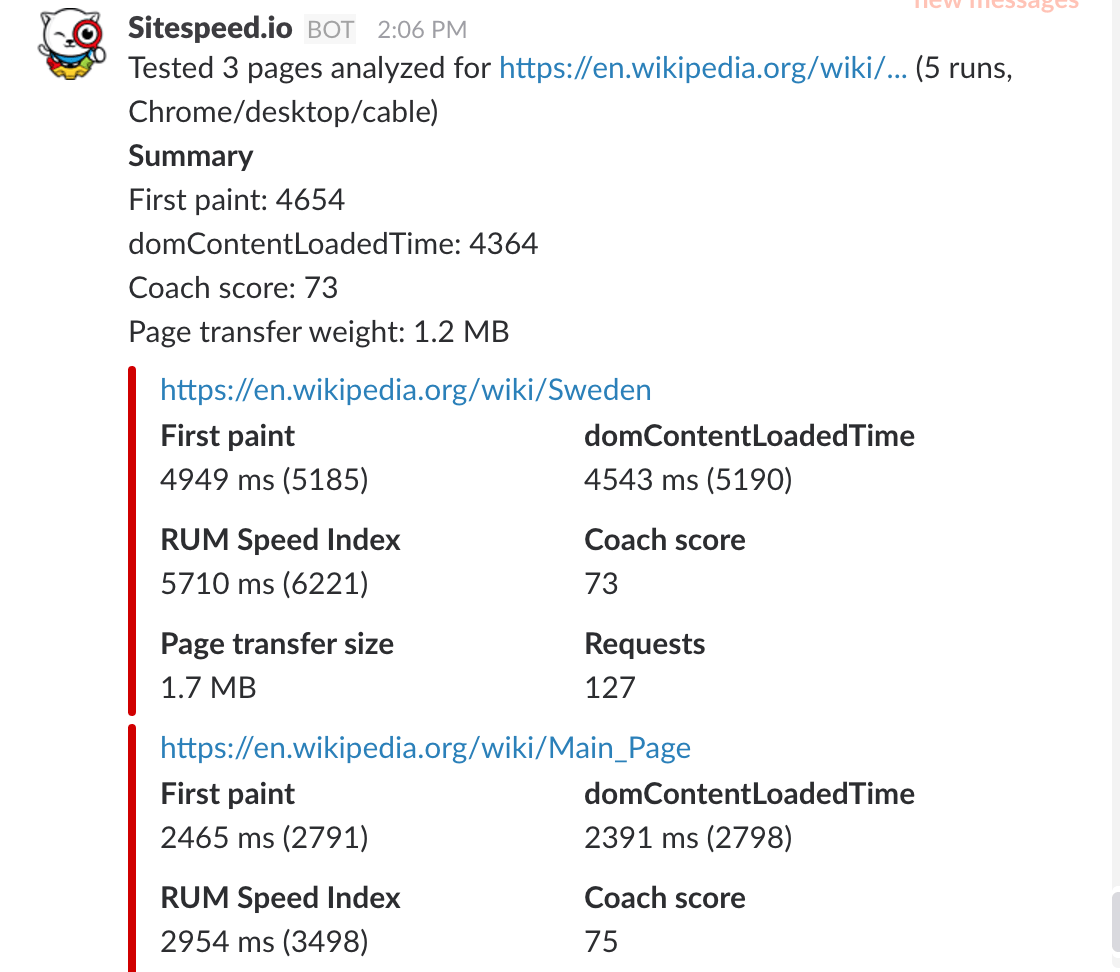
We have added a special section for that!