Documentation / Performance Budget
Have you heard of a performance budget? If not, please go read these excellent posts by Tim Kadlec. Don’t worry, we’ll be here when you get back. Setting a performance budget and Fast enough. You should also read Daniel Malls’ How to make a performance budget. Welcome back - let’s continue the setup of sitespeed.io performance budgets. :)
When you run sitespeed.io configured with a budget, the script will exit with an exit status > 0 if the budget fails. It will log all budget items regardless if they pass or fail and generate a HTML report.
The log will look something like this:
[2016-10-24 10:53:01] Failing budget pagexray.pageSummary.transferSize for https://www.sitespeed.io/ with value 184.7 KB max limit 97.7 KB
[2016-10-24 10:53:01] Failing budget pagexray.pageSummary.contentTypes.image.transferSize for https://www.sitespeed.io/ with value 157.3 KB max limit 97.7 KB
[2016-10-24 10:53:01] Failing budget coach.pageSummary.advice.info.domElements for https://www.sitespeed.io/ with value 215 max limit 200
[2016-10-24 10:53:01] Failing budget coach.pageSummary.advice.info.domDepth.max for https://www.sitespeed.io/ with value 11 max limit 10
[2016-10-24 10:53:01] Budget: 8 working and 4 failing tests
The report looks like this. 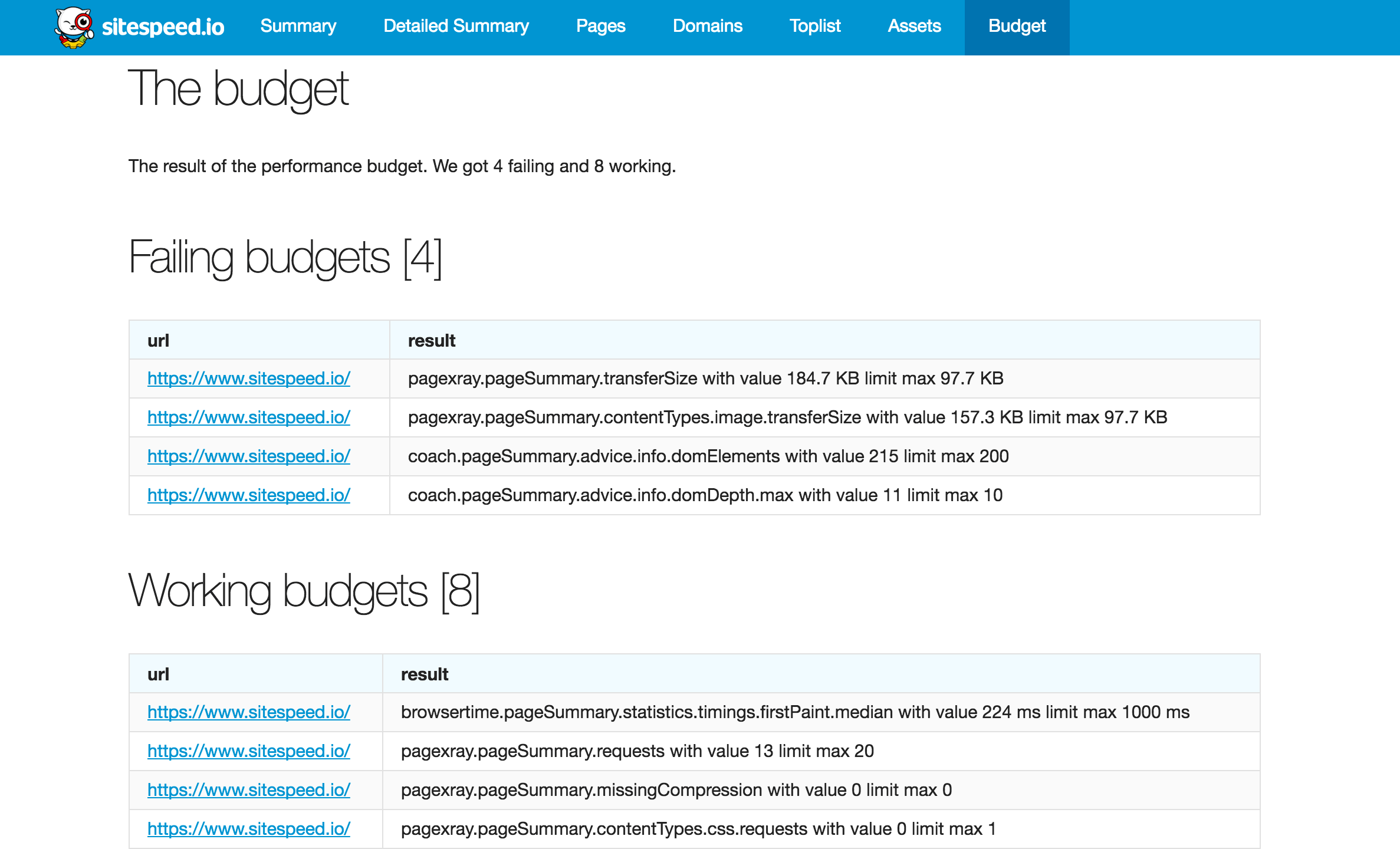
Now let’s see how you configure budgets.
The current version can handle min/max values and works on the internal data structure.
You can read more about the metrics/data structure in the metrics section.
{
"browsertime.pageSummary": [{
"metric": "statistics.timings.firstPaint.median",
"max": 1000
}, {
"metric": "statistics.visualMetrics.FirstVisualChange.median",
"max": 1000
}],
"coach.pageSummary": [{
"metric": "advice.performance.score",
"min": 75
}, {
"metric": "advice.info.domElements",
"max": 200
}, {
"metric": "advice.info.domDepth.max",
"max": 10
}, {
"metric": "advice.info.iframes",
"max": 0
}, {
"metric": "advice.info.pageCookies.max",
"max": 5
}],
"pagexray.pageSummary": [{
"metric": "transferSize",
"max": 100000
}, {
"metric": "requests",
"max": 20
}, {
"metric": "missingCompression",
"max": 0
}, {
"metric": "contentTypes.css.requests",
"max": 1
}, {
"metric": "contentTypes.image.transferSize",
"max": 100000
},{
"metric": "documentRedirects",
"max":0
}]
}
Then run it like this:
$ docker run --shm-size=1g --rm -v "$(pwd)":/sitespeed.io sitespeedio/sitespeed.io https://www.sitespeed.io/ --budget.configPath myBudget.json -b chrome -n 11
And, if the budget fails, the exit status will be > 0. You can also choose to report the budget as JUnitXML (Jenkins) or TAP.
You can output a JUnit XML file from the budget result like this:
$ docker run --shm-size=1g --rm -v "$(pwd)":/sitespeed.io sitespeedio/sitespeed.io https://www.sitespeed.io/ --budget.configPath myBudget.json --budget.output junit -b chrome -n 5
It will create a junit.xml in the outputFolder.
If you would instead like to use TAP, you can do so like this:
$ docker run --shm-size=1g --rm -v "$(pwd)":/sitespeed.io sitespeedio/sitespeed.io https://www.sitespeed.io/ --budget.configPath myBudget.json --budget.output tap -b chrome -n 5
It will create a budget.tap in the outputFolder.